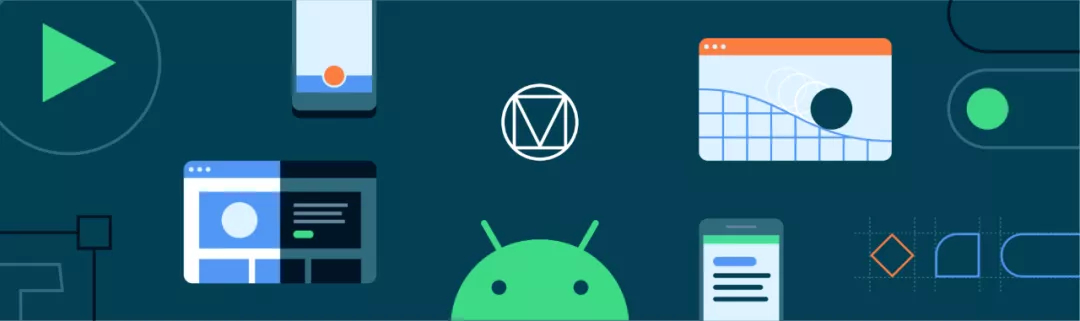为了保证您的应用与用户设备中安装的其他应用在视觉和行为上保持一致,我们推荐您遵循 Material Design 规范,因为用户从一个应用中学习的操作模式可以无缝衔接地在另一个应用中使用。
-
Material Design 规范
https://material.io/design/introduction
Android 用户希望您的应用在视觉和行为上与系统保持一致。您在设计视觉和导航模式时应该遵循 Material Design 规范…
—— d.android.com/design
您可以使用 Material Design Components (MDC) 组件库来实现这一目的。本文将列出使用 MDC 的优势,从而说明我们推荐使用它的原因。
-
Material Design Components
https://github.com/material-components/material-components-android
-
d.android.com/design
https://developer.android.google.cn/design
组件
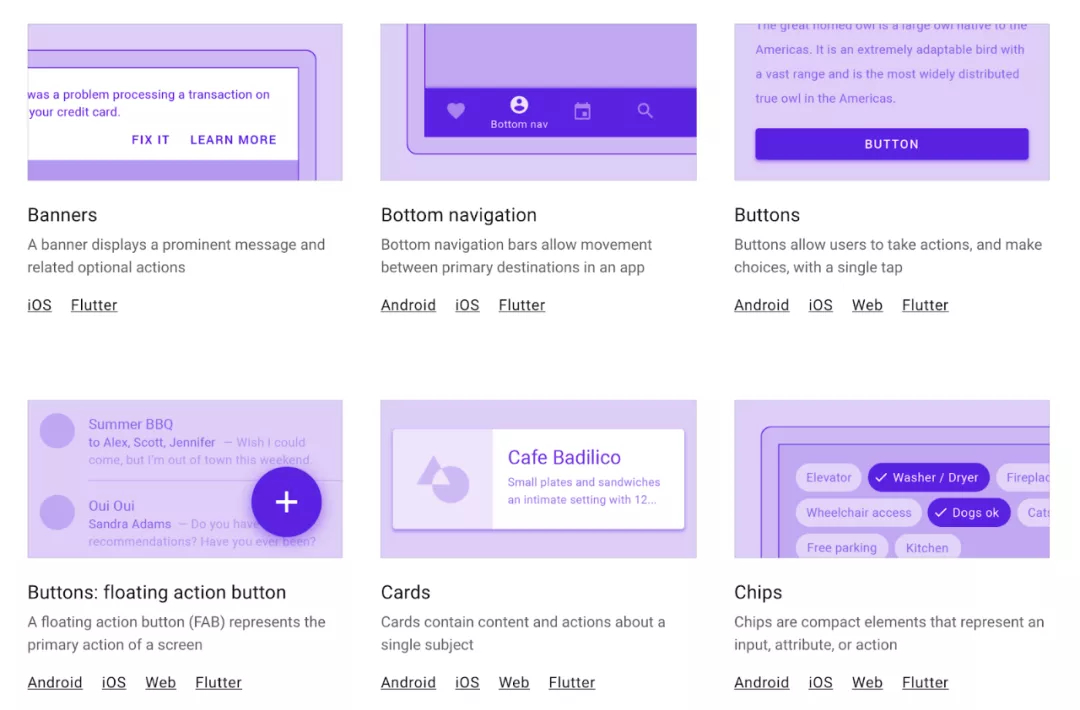
MDC 提供了系统标准组件的 Material 版本,例如 Buttons、Toolbars、CheckBox 等等,使用这些组件能轻松实现 Material 风格。如果您使用了 MaterialComponents 主题,当您 inflate 一个 layout (通过 MDC 的 View Inflater) 时,被实例化是 Material 组件而不是标准组件,因此您不需要对布局进行重大的更新就能轻松实现 Material 风格。
<!-- Copyright 2019 Google LLC. SPDX-License-Identifier: Apache-2.0 -->
<!-- 标准组件 Button 将会被替换为 MaterialButton --><Button ... />
<!-- 您甚至可以使用 MaterialButton 特定的属性 --><Button ... app:icon="@drawable/foo"/>
<!--如果您想用具有向后兼容能力的 AppCompatButton 而不是 MaterialButton,您可以这样做 --><androidx.appcompat.widget.AppCompatButton ... />
-
Buttons
https://material.io/develop/android/components/buttons
-
Toolbars
https://material.io/develop/android/components/app-bars-top
-
CheckBox
https://material.io/develop/android/components/checkboxes
-
View Inflater
https://developer.android.google.cn/reference/com/google/android/material/theme/MaterialComponentsViewInflater
所有 Material 组件都继承自对应的 AppCompat 组件,因此它们享有相同的向后兼容能力和新版本的 bug 修复。
Material 组件在对应的系统标准组件和 AppCompat 组件的基础上拓展出更多样式和功能,例如 MaterialButton 拥有以下多种样式:
https://material.io/develop/android/components/buttons

<!-- Copyright 2019 Google LLC. SPDX-License-Identifier: Apache-2.0 -->
<!-- Contained button --><Button ... style="?attr/materialButtonStyle"/>
<!-- Text button --><Button ... style="?attr/borderlessButtonStyle"/>
<!-- Outlined button --><Button ... style="?attr/materialButtonOutlinedStyle"/>
我最喜欢的功能之一是使用 MaterialTextView 替换 TextView,它新增的功能可以很方便地在 TextAppearance 中设置行高。
-
MaterialTextView
https://material.io/develop/android/components/material-text-view
-
新增的功能
https://medium.com/androiddevelopers/whats-your-text-s-appearance-f3a1729192d
除了拓展现有组件的功能外,MDC 还提供了一系列全新的组件。您可能知道 Bottom Navigation、Bottom Sheet 和 Floating Action Button,但未必听说过 Chips、Date Picker 和 Time Picker。
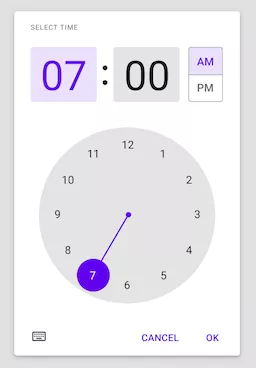
-
Bottom Navigation
https://material.io/develop/android/components/bottom-navigation-view/
-
Bottom Sheet
https://material.io/develop/android/components/bottom-sheet-behavior/
-
Floating Action Button
https://material.io/develop/android/components/floating-action-button/
-
Chips
https://material.io/develop/android/components/chip/
-
Date Picker
https://material.io/develop/android/components/picker
-
Time Picker
https://github.com/material-components/material-components-android/blob/master/docs/components/TimePicker.md
MDC 提供的全部组件列单,请查阅——组件:
https://material.io/components
Material 主题
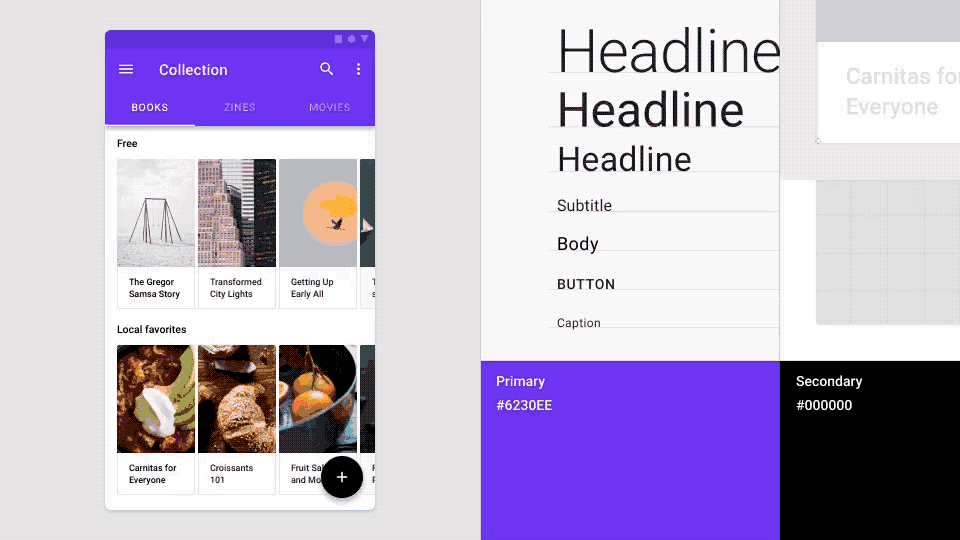
Material 主题可以更系统地自定义 Material Design 样式来体现您的产品品牌。Material 主题包括颜色、字体样式和形状属性。对其进行自定义将自动应用到您用于构建应用的组件上。
-
Material 主题
https://material.io/design/material-theming/
-
颜色
https://material.io/design/color/
-
字体样式
https://material.io/design/typography/
-
形状
https://material.io/design/shape/
您可以将 Material 主题理解为创建设计系统的设计系统。您只需配置好颜色、字体样式和形状,即可得到一套基于您品牌的完整设计系统。
Nick Rout 在以下文章中分别深入地介绍了这三个子系统:
-
Nick Rout
https://medium.com/@ricknout
深色主题
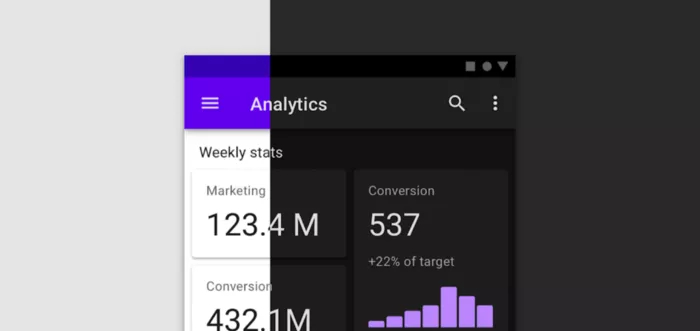
MDC 组件遵循 Material 的深色主题背景规范实现了深色主题。在深色主题下,许多组件都将调整它们的颜色,并且在阴影不可见的情况下添加了 elevation 叠加层以表现高度变化。
-
深色主题背景规范
https://material.io/design/color/dark-theme.html
Chris Banes 在下面这篇文章中深入介绍了 MDC 的深色主题:
-
Chris Banes
https://chrisbanes.medium.com/
Material 动效
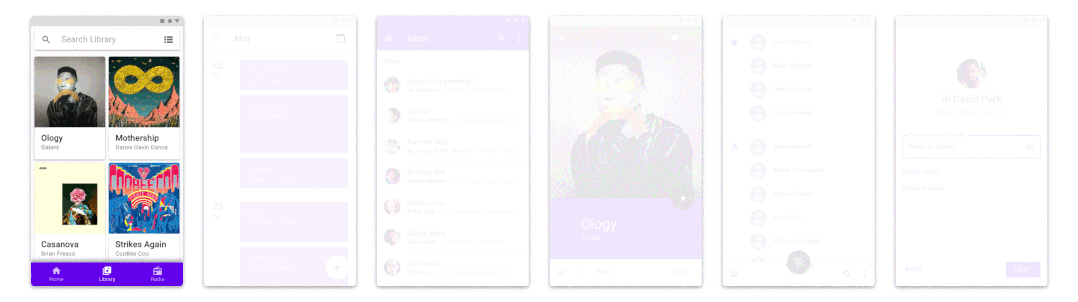
Material Design 还针对转场动画制定了规范。现在,MDC 不仅提供了规范,还将这些模式实现为 Transition 以便您在应用中使用。
-
规范
https://material.io/design/motion/the-motion-system.html
Hunter Stich 在下面这篇文章中介绍了 Material Motion 库:
-
Hunter Stich
https://medium.com/@hunter_stich
使用 Compose
Jetpack Compose 是 Android 系统的下一代 UI 工具包,目前已正式发布。它会提供 Material 风格的组件和主题。尽早使用 MDC 将为未来迁移至 Jetpack Compose 做好准备 — 它们使用了相同的概念、设计名词和组件。您甚至可以使用类似 MDC-Android Compose 主题适配器的库来简化迁移过程,该库将 XML 实现的 MDC 主题转换为 Compose 的 MaterialTheme。
-
Jetpack Compose
https://developer.android.google.cn/jetpack/compose
-
MDC-Android Compose 主题适配器
https://github.com/material-components/material-components-android-compose-theme-adapter
-
MaterialTheme
https://developer.android.google.cn/reference/kotlin/androidx/compose/material/package-summary#materialtheme
推荐使用 Material
希望您已经清楚我们推荐使用 Material Design Components 构建 Android UI 的原因。我们近期更新了在 Android Studio 中通过 File > New Project 菜单新建的模版,这些模版为您预设置了 Material 主题并使用了 MDC,因此您可以更容易的开始使用 MDC。如果您还没有迁移到 MDC,请查看我们的迁移指南:
https://medium.com/androiddevelopers/migrating-to-material-components-for-android-ec6757795351
-
Material Design Components
https://github.com/material-components/material-components-android
-
近期更新
https://developer.android.google.cn/studio/preview/features#mdc-templates